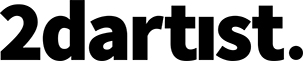To compliment her tutorial on painting seascapes like traditional master J. M. W. Turner in issue 128, Alena Velichko quickly demonstrates how to paint stylized clouds with Paint Tool SAI
In this bonus article I’ll show you how to quickly draw the clouds in the style of J. M. W. Turner using Paint Tool SAI. I will explain details about the brushes used to achieve this style and give you a brief insight into the techniques which I explore further in my tutorial in issue 128!
Step 01: Brushes and canvas settings
Begin by creating a canvas in high resolution and 300 dpi. My favorite brush in Paint Tool SAI is the Flat Bristle brush, and it is perfect for this lesson. To paint clouds choose brush settings that will make the brushstrokes rough so that you can paint a clear edge.
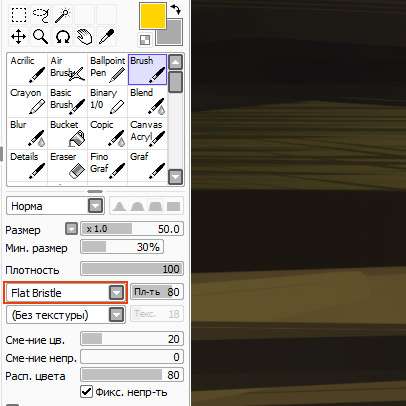
Step 02: Background
On a new layer pick a color that will go well with the clouds to form the background of the sky. With a soft and smooth motion draw several broad stripes across the canvas, creating a gradient.

Paint sky background colors with a soft, smooth motion
Step 03: Main shape
Now it is time to work on the main shape of the clouds by looking for a composition and design. Using a broad brush, choose the color and mood of the entire composition, and in a few quick movements create the forms. By painting with movements that are fast and chaotic you can make the forms more dynamic.
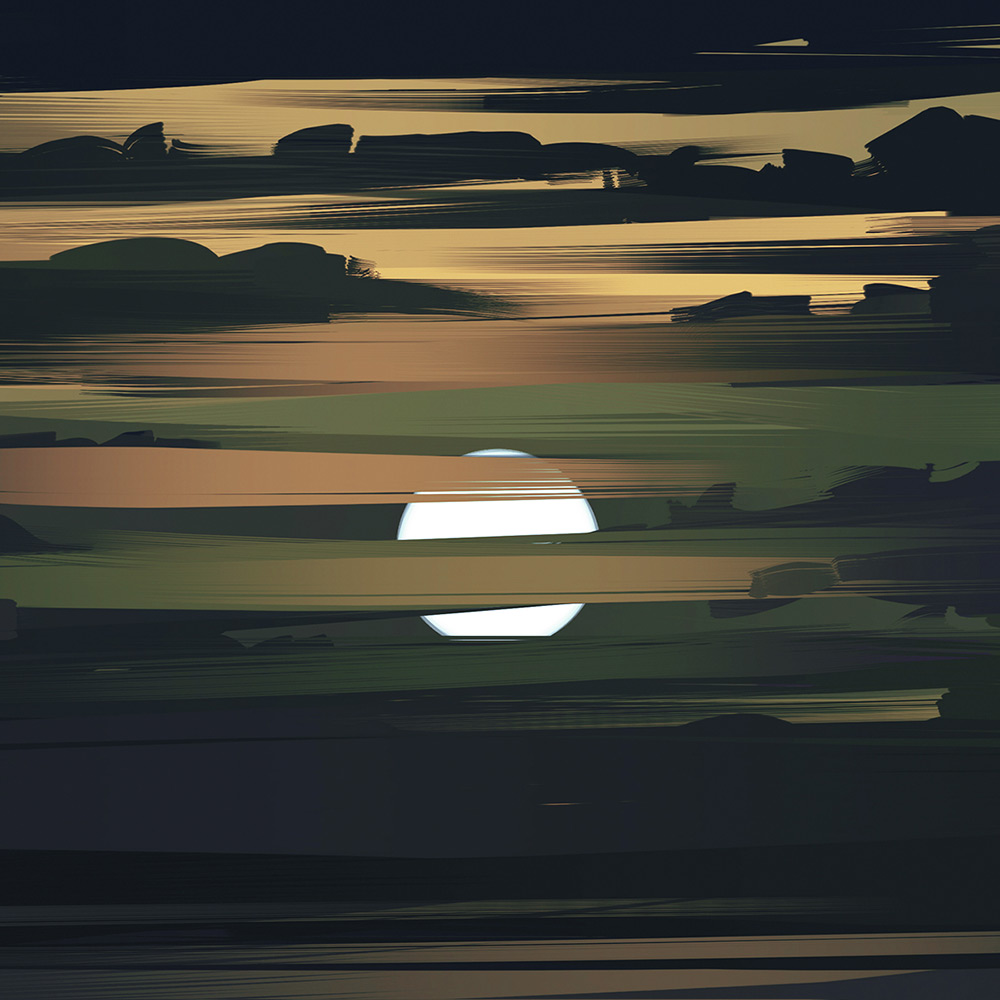
Quickly paint cloud forms with chaotic strokes of a broad brush
Step 04: Light and shadow
Once you have the cloud forms defined you need to add light and shadow to give them depth. Using a small sized brush and a darker tone create shadows on the cloud. On a new layer add highlights on the brightest areas. You also need to add some light in between the clouds.

Paint light and shadow with slightly adjusted tones
Step 05: Moon rays
On a new layer, with a soft semi-transparent brush, paint rays of light and using the Eraser with the Flat Bristle texture to remove any unwanted parts. This will achieve the effect of thin scattered rays from the moon breaking through the clouds.

Rays of light breaking through the clouds add realism
Click the link below to get Alena’s full tutorial and learn more about painting digitally in Turner’s traditional style